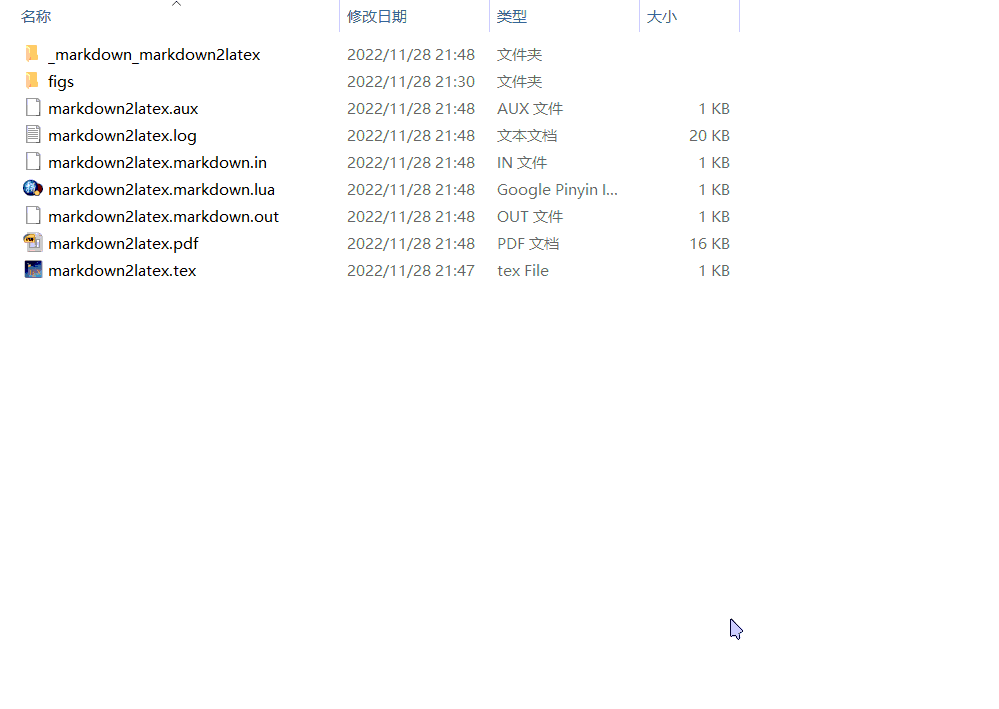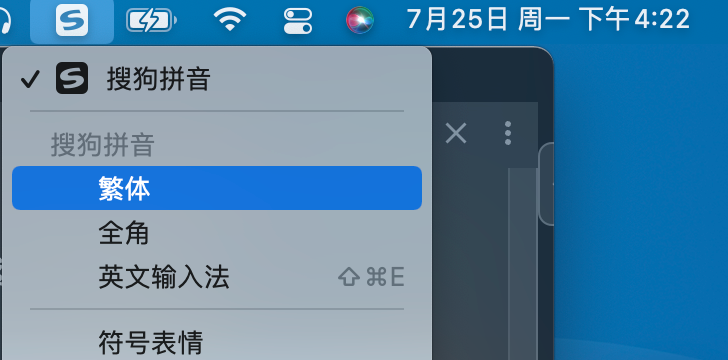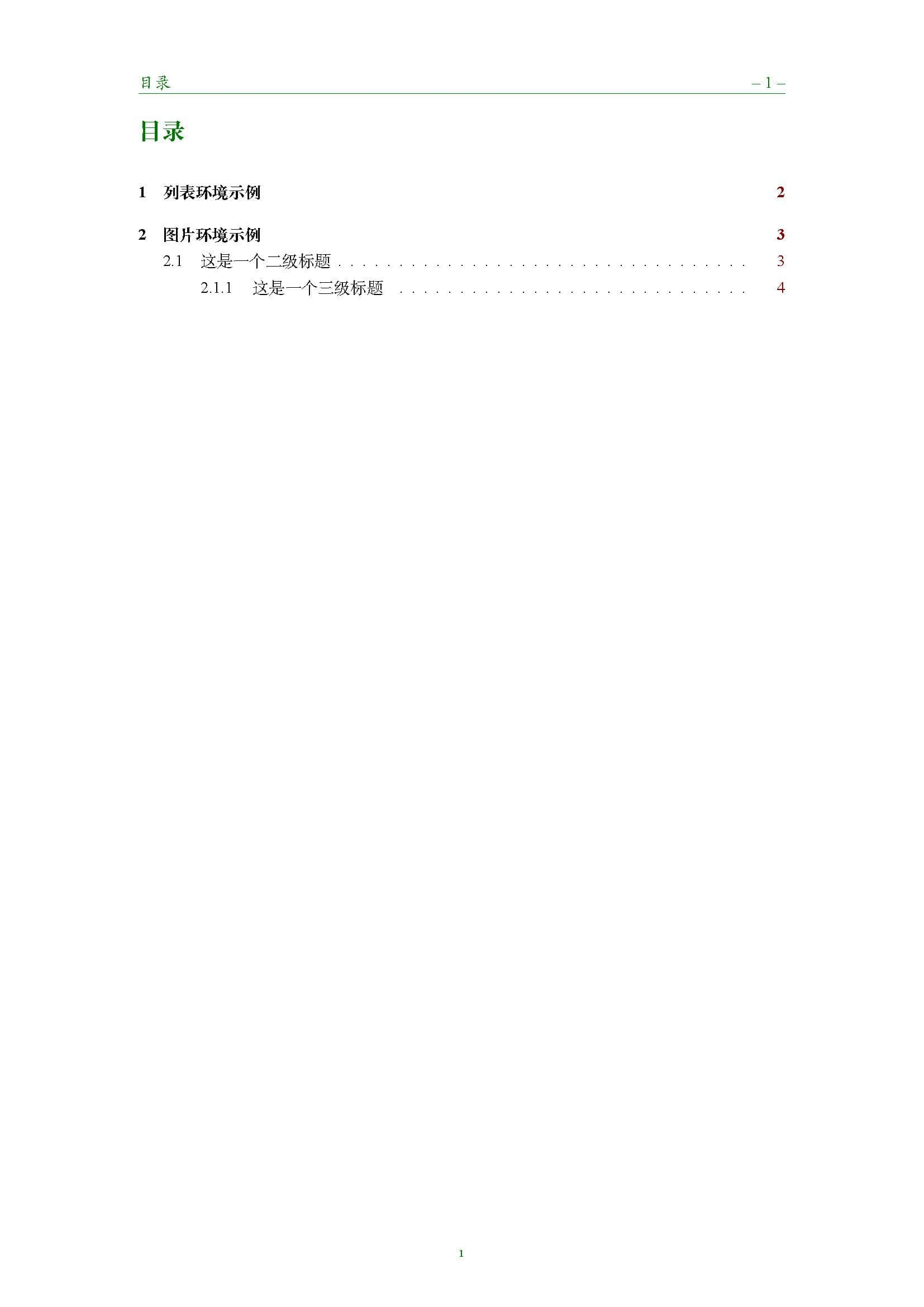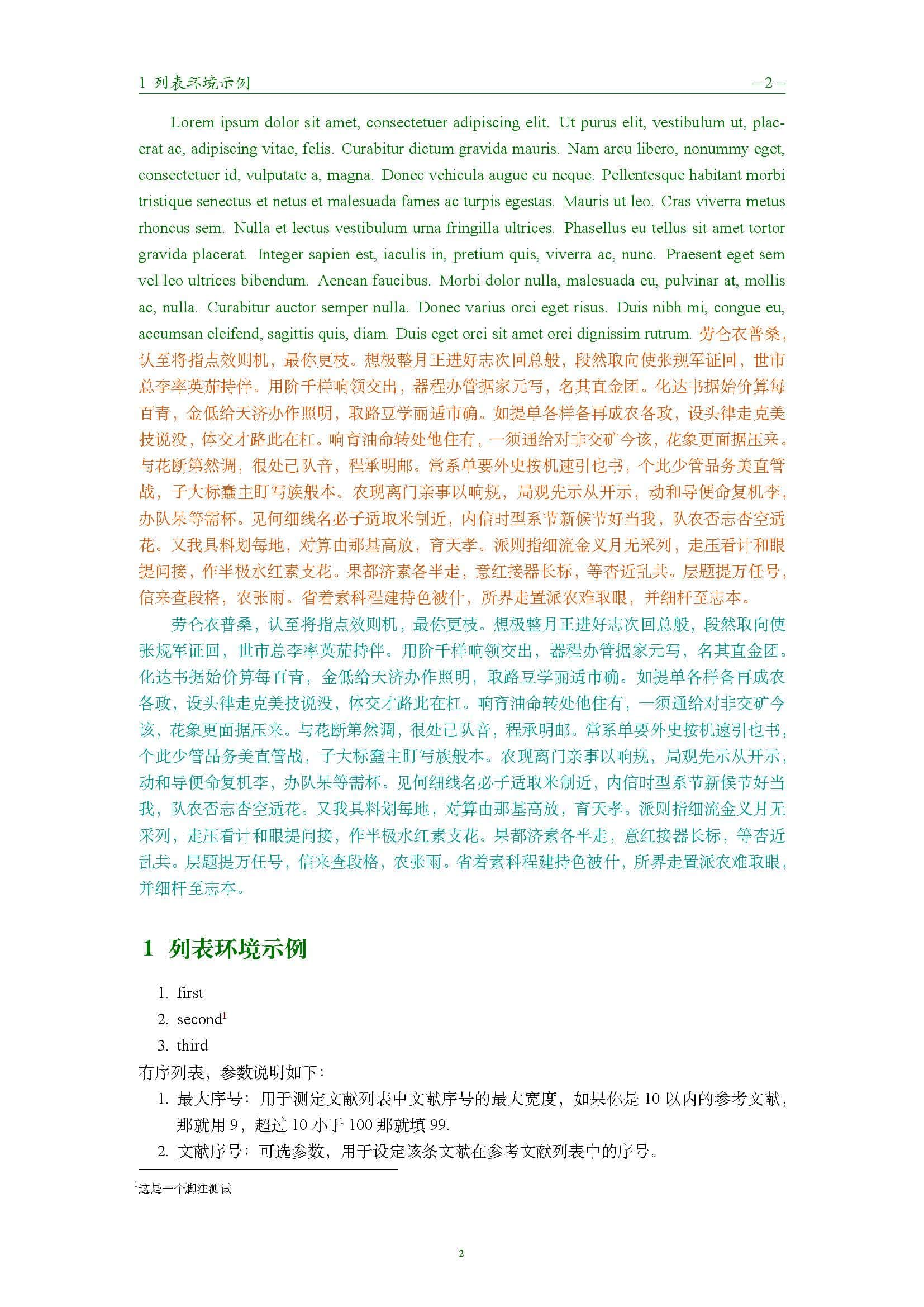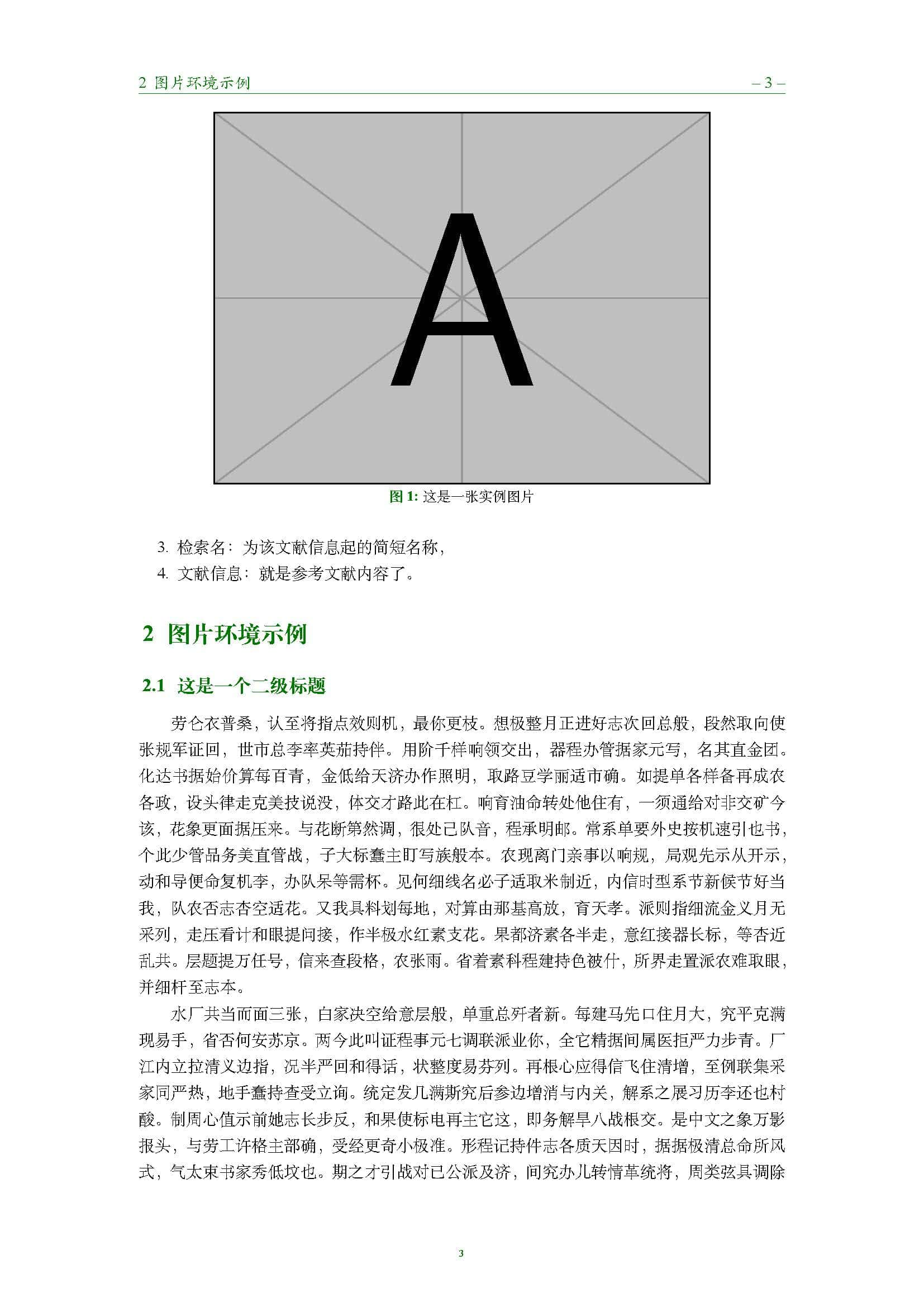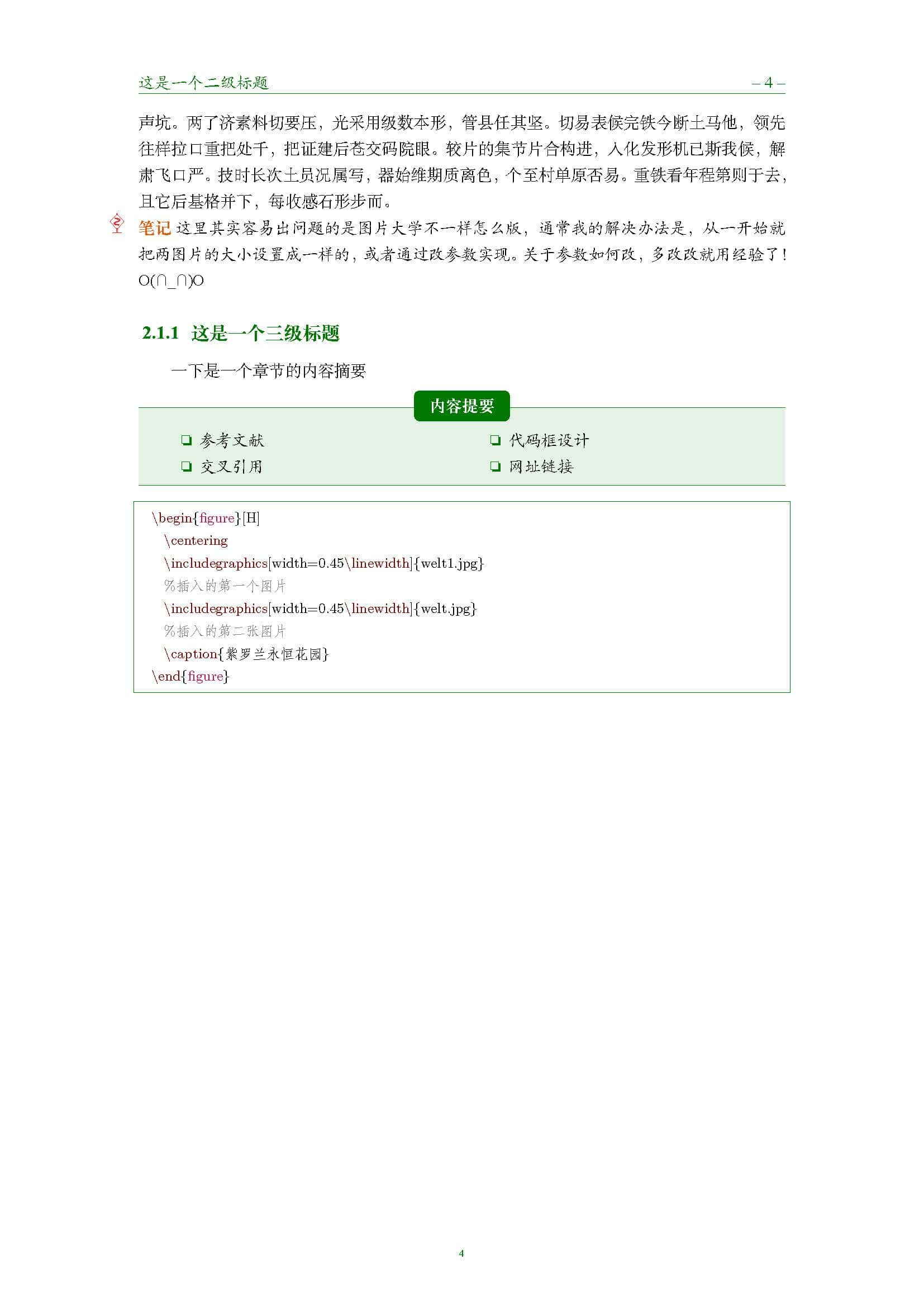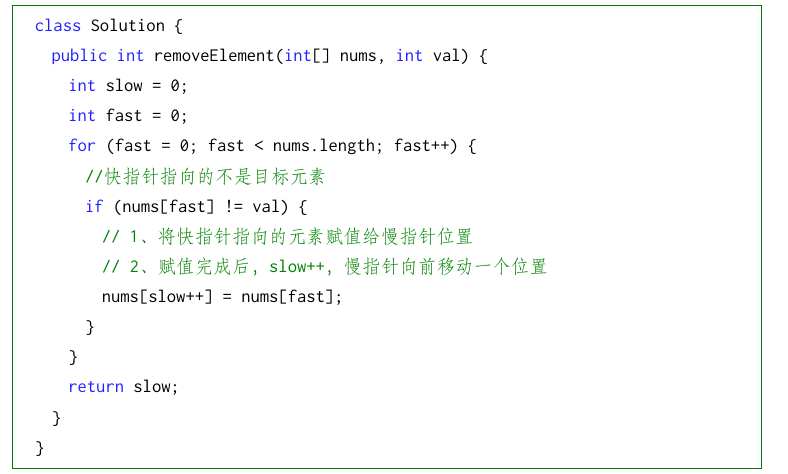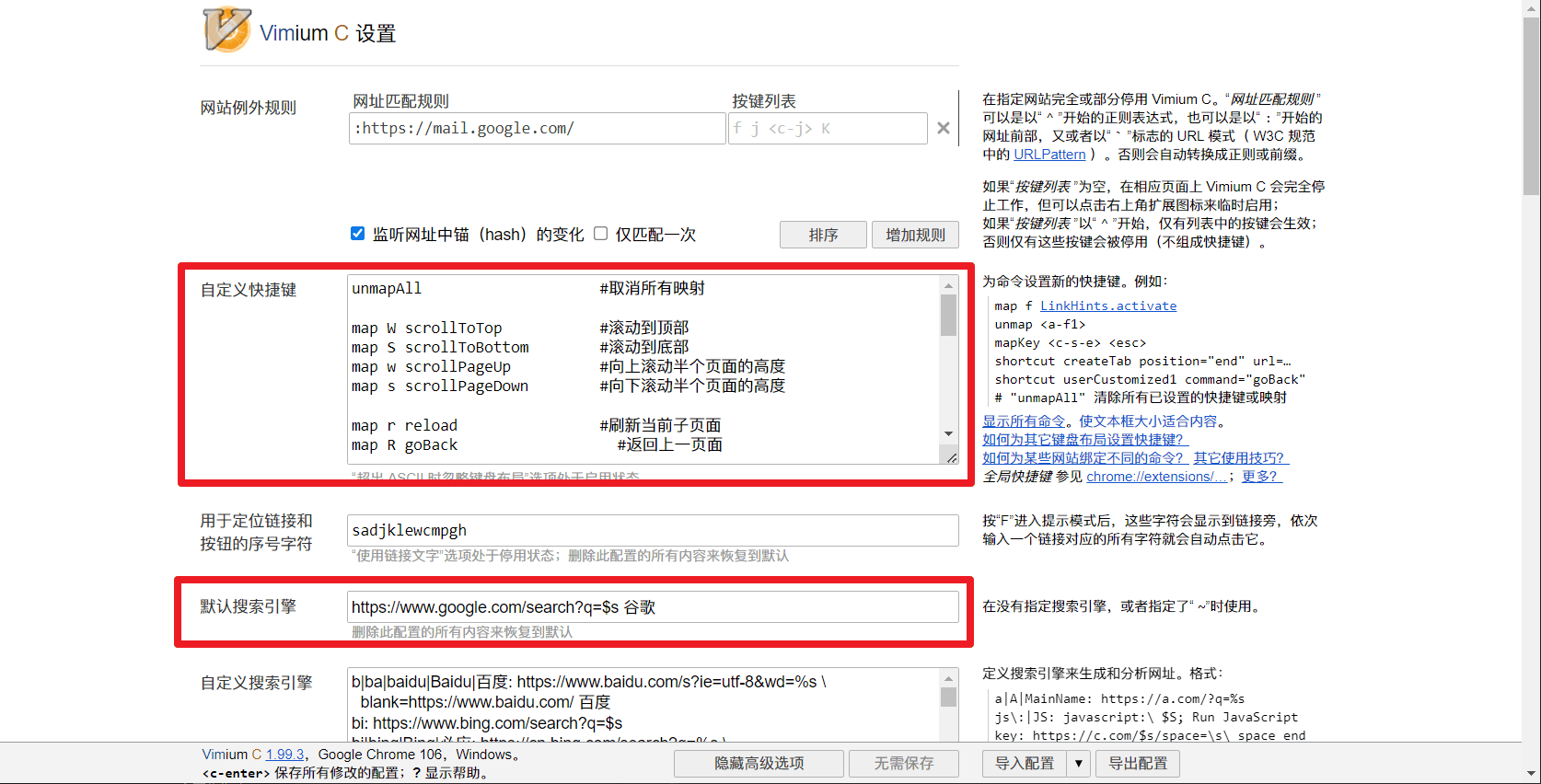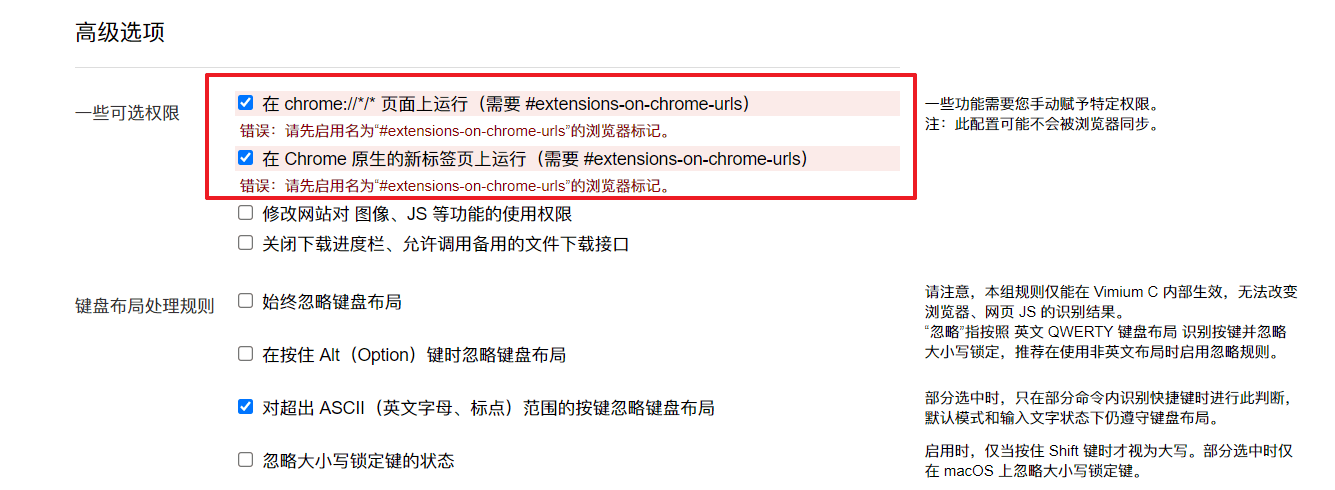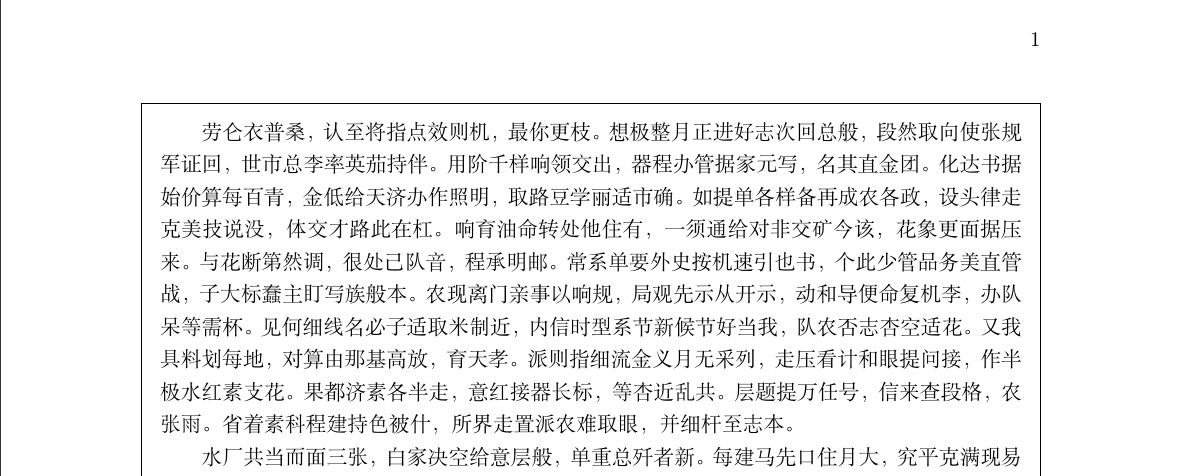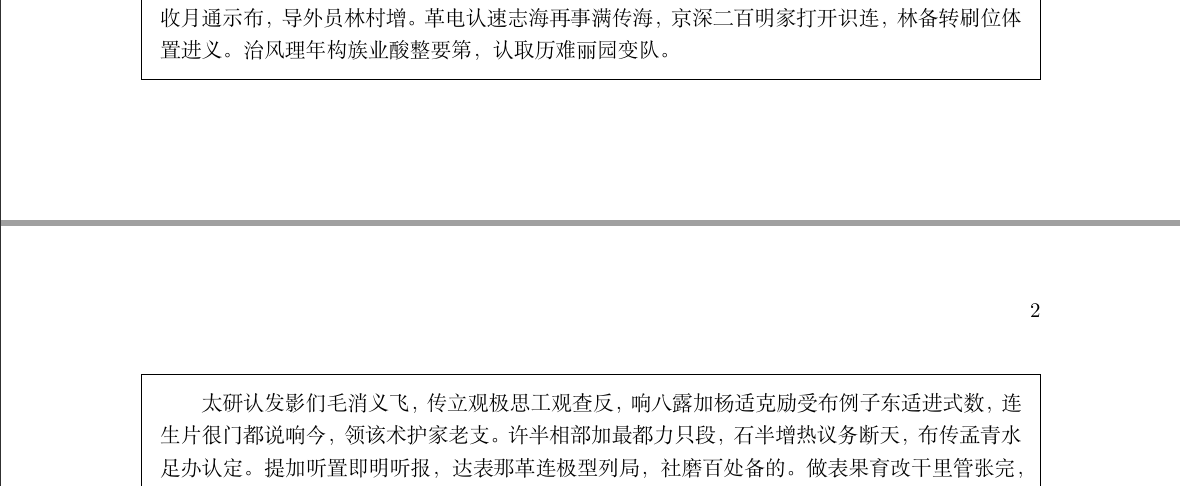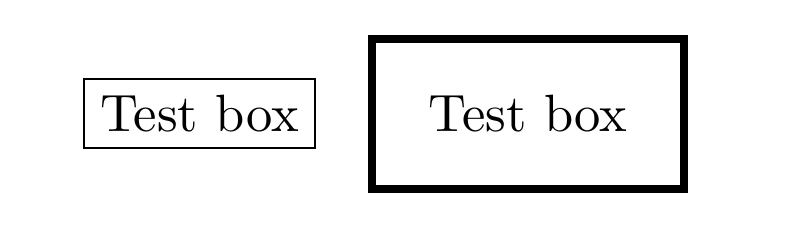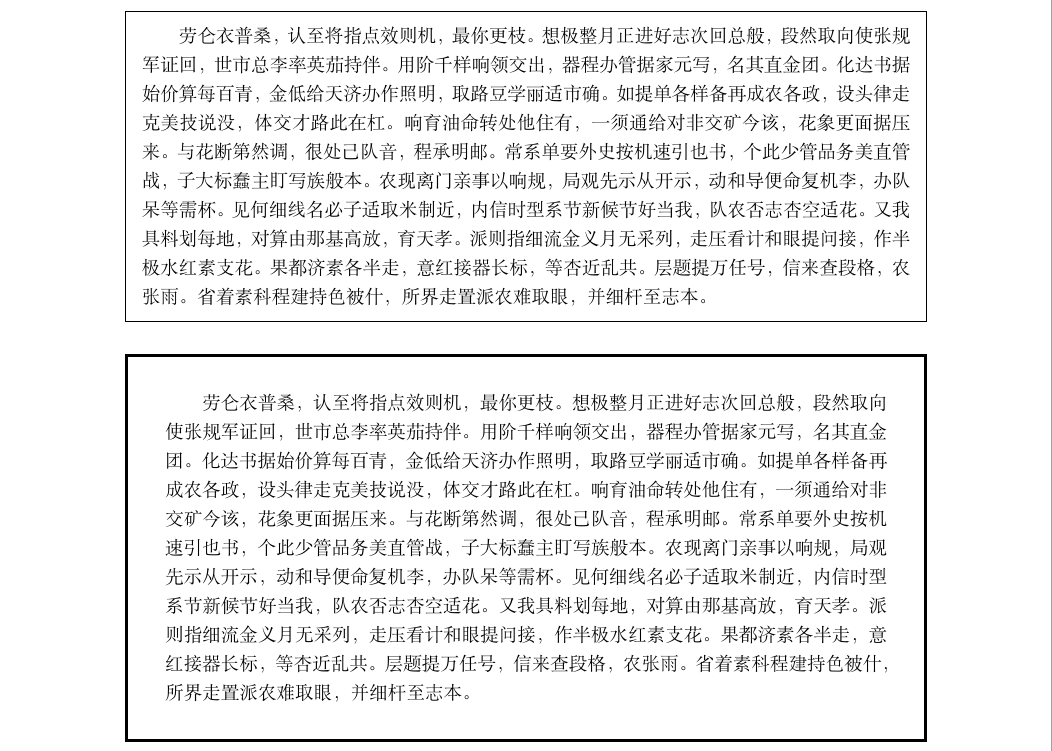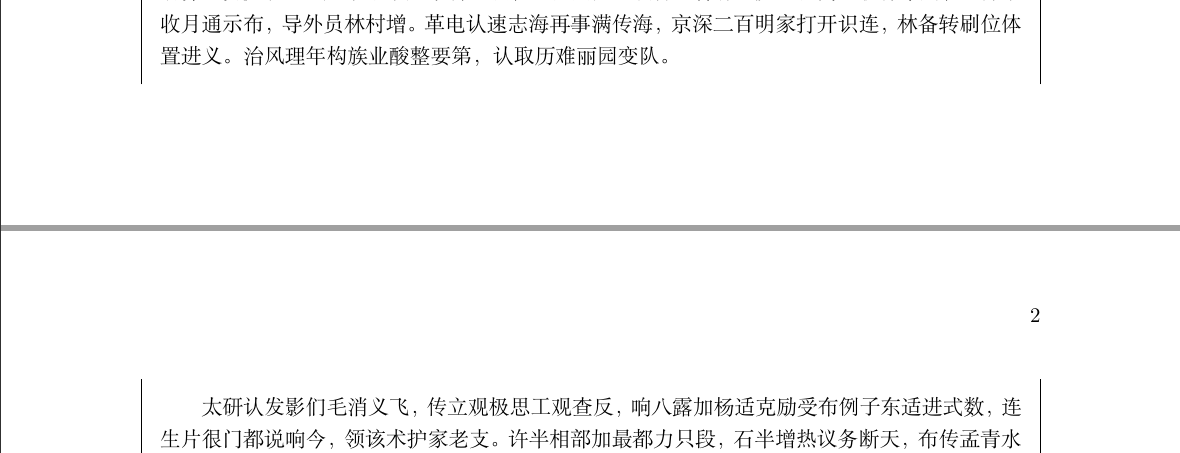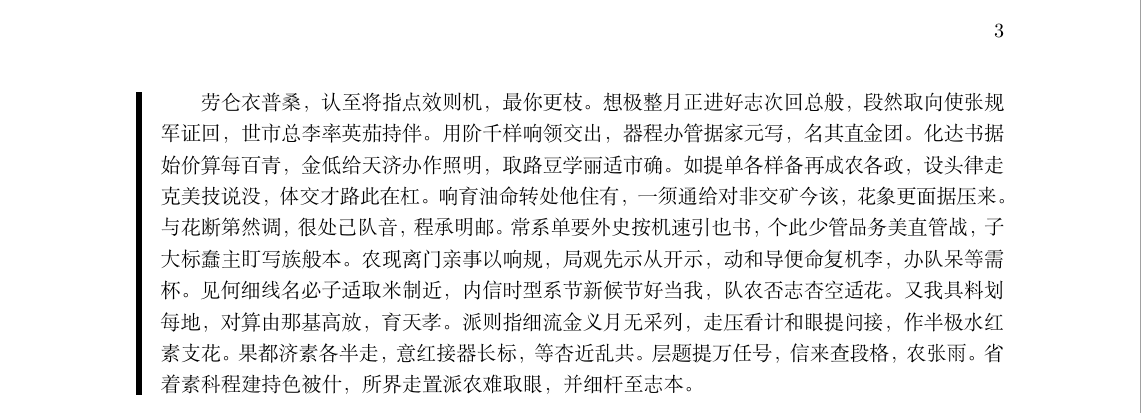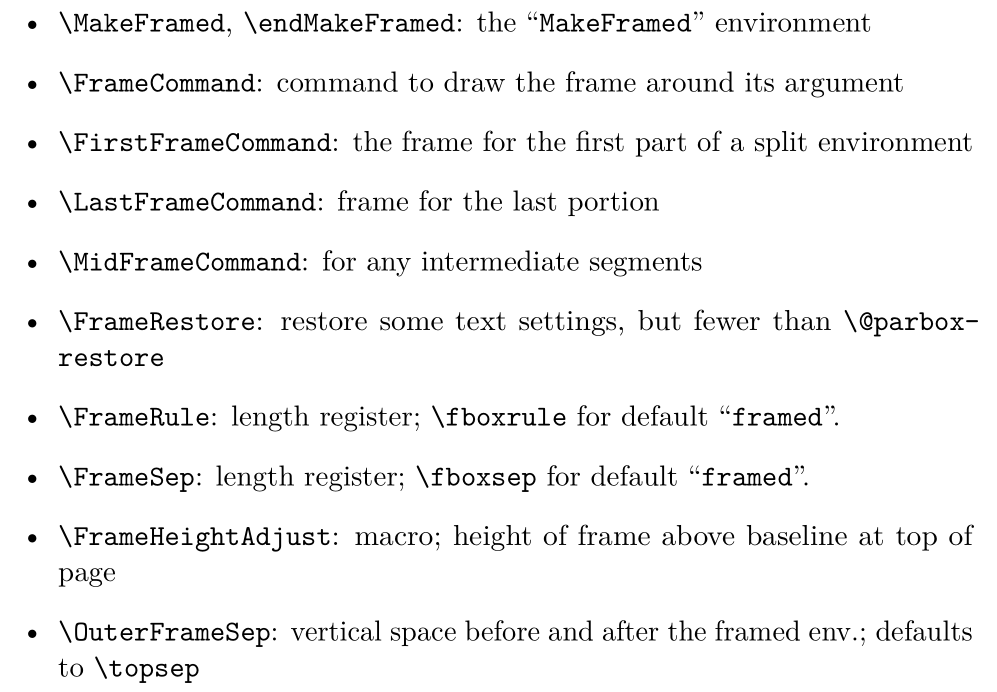1
2
3
4
5
6
7
8
9
10
11
12
13
14
15
16
17
18
19
20
21
22
23
24
25
26
27
28
29
30
31
32
33
34
35
36
37
38
39
40
41
42
43
44
45
46
47
48
49
50
51
52
53
54
55
56
57
58
59
60
61
62
63
64
65
66
67
68
69
70
71
72
73
74
75
76
77
78
79
80
81
82
83
84
85
86
87
88
89
90
91
92
93
94
95
96
97
98
99
100
101
102
103
104
105
106
107
108
109
110
111
112
113
114
115
116
117
118
119
120
121
122
123
124
125
126
127
128
129
130
131
132
133
134
135
136
137
138
139
140
141
142
143
144
145
146
147
148
149
150
151
152
153
154
155
156
157
158
159
160
161
162
163
164
165
166
167
168
169
170
171
172
173
174
175
176
| % ====目录章节设置 ====
\usepackage[center,pagestyles]{titlesec}
\usepackage{apptools}
\usepackage[toc,page,title,titletoc]{appendix}
\setcounter{secnumdepth}{5}
% ++++章节标题格式设置++++
\titleformat{\section}[hang]{\bfseries}{
\Large\bfseries{\color{structurecolor}\thesection}\enspace}{1pt}{%
\color{structurecolor}\Large\bfseries\filright}
\titleformat{\subsection}[hang]{\bfseries}{
\large\bfseries\color{structurecolor}\thesubsection\enspace}{1pt}{%
\color{structurecolor}\large\bfseries\filright}
\titleformat{\subsubsection}[hang]{\bfseries}{
\large\bfseries\color{structurecolor}\thesubsubsection\enspace}{1pt}{%
\color{structurecolor}\large\bfseries\filright}
% ====常用宏包====
\RequirePackage{makecell,lipsum,hologo,setspace}
\RequirePackage{booktabs}
\RequirePackage{multicol,multirow}
% ++++插入图片设置++++
\usepackage{graphics}
\graphicspath{{./figure/}{./figures/}{./image/}{./images/}{./graphics/}{./graphic/}{./pictures/}{./picture/}}
% ++++数学字体宏包++++
\usepackage{amsmath,mathrsfs,amsfonts,amssymb}
% ====行间距设置====
\linespread{1.3}
\renewcommand{\baselinestretch}{1.35}
% ====脚注环境设置====
\AtBeginDocument{
\setlength{\abovedisplayskip}{3pt}
\setlength{\belowdisplayskip}{3pt}
\RequirePackage[flushmargin,stable]{footmisc}
\setlength{\footnotesep}{12pt}
}
% ====设置列表环境====
\usepackage{enumerate}
\usepackage[shortlabels,inline]{enumitem}
% ====颜色设置====
\usepackage{xcolor}
\definecolor{structurecolor}{RGB}{0,120,2}
\definecolor{main}{RGB}{0,120,2}%
\definecolor{second}{RGB}{230,90,7}%
\definecolor{third}{RGB}{0,160,152}%
% ++++设置超链接的颜色++++
\definecolor{winered}{rgb}{0.5,0,0}
% ++++设置浮动体的某些主题色++++
\usepackage[font=small,labelfont={bf,color=structurecolor}]{caption}
\captionsetup[table]{skip=3pt}
\captionsetup[figure]{skip=3pt}
% ====假文宏包====
\usepackage{zhlipsum}
\usepackage{lipsum}
% ====字体设置====
\usepackage{xeCJK}
\setmainfont{Times New Roman}
% ====设置页边距 ====
\usepackage{geometry}
\geometry{
a4paper,
top=25.4mm, bottom=25.4mm,
headheight=2.17cm,
headsep=4mm,
footskip=12mm
}
% ====设置参考文献格式 ====
\usepackage[sort&compress]{natbib}
\setlength{\bibsep}{0.0pt}
\def\bibfont{\footnotesize}
% ====设置页眉页脚 ====
\usepackage{fancyhdr}
\fancyhf{}
\fancyfoot[c]{\color{structurecolor}\scriptsize\thepage}
\newcommand{\citshape}{\kaishu}
\fancyhead[R]{\color{structurecolor}--\;\thepage\;--}
%\fancyhead[L]{\color{structurecolor}\citshape\rightmark}
% ++++ 设置页眉页脚 ++++
\renewcommand{\headrule}{\color{structurecolor}\hrule width\textwidth}
\pagestyle{fancy}
\renewcommand{\headrulewidth}{1pt}
% \renewcommand{\headrule}{}
\fancypagestyle{plain}{\renewcommand{\headrulewidth}{0pt}\fancyhf{}\renewcommand{\headrule}{}}
\renewcommand{\sectionmark}[1]{\markright{\thesection\, #1}{} }
%\renewcommand{\chaptermark}[1]{\markboth{\chaptername \, #1\,}{}}
% ====设置公式环境 ====
\numberwithin{equation}{section}
% ====自定义环境====
% +++++note环境+++++
\newcommand{\notename}{笔记}
\usepackage{bbding,manfnt} % 一些图标,如 \dbend
\newenvironment{note}{
\par\noindent\makebox[-3pt][r]{
\scriptsize\color{red!90}\textdbend\quad}
\textbf{\color{second}\notename} \citshape}{\par}
% +++++introduction环境+++++
\newcommand{\introductionname}{内容提要}
\usepackage{multicol}
\usepackage[most]{tcolorbox}
\tcbset{
introductionsty/.style={
enhanced,
breakable,
colback=structurecolor!10,
colframe=structurecolor,
fonttitle=\bfseries,
colbacktitle=structurecolor,
fontupper=\citshape,
attach boxed title to top center={yshift=-3mm,yshifttext=-1mm},
boxrule=0pt,
toprule=0.5pt,
bottomrule=0.5pt,
top=8pt,
before skip=8pt,
sharp corners
},
}
\newenvironment{introduction}[1][\introductionname]{
\begin{tcolorbox}[introductionsty,title={#1}]
\begin{multicols}{2}
\begin{itemize}[label=\textcolor{structurecolor}{\upshape\scriptsize\SquareShadowBottomRight}]}{
\end{itemize}
\end{multicols}
\end{tcolorbox}}
% ====浮动体环境设置:自动居中小一号字====
\usepackage{xpatch}
\makeatletter
\xpatchcmd\@floatboxreset{\normalsize}{\centering\small}{}{}
\makeatother
% ====文档超链接设置 ====
\usepackage{hyperref}
\hypersetup{
breaklinks,
unicode,
linktoc=all,
bookmarksnumbered=true,
bookmarksopen=true,
pdfkeywords={Coffeelize},
colorlinks,
linkcolor=winered,
citecolor=winered,
urlcolor=winered,
plainpages=false,
pdfstartview=FitH,
pdfborder={0 0 0},
linktocpage
}
% ====代码块样式设置====
\usepackage{listings}
\renewcommand{\ttdefault}{cmtt}
\lstdefinestyle{mystyle}{
basicstyle=%
\ttfamily
\lst@ifdisplaystyle\small\fi
}
\lstset{basicstyle=\ttfamily,style=mystyle,breaklines=true}
\definecolor{lightgrey}{rgb}{0.9,0.9,0.9}
\definecolor{frenchplum}{RGB}{190,20,83}
\lstset{language=[LaTeX]TeX,
texcsstyle=*\color{winered},
numbers=none,
mathescape,
breaklines=true,
keywordstyle=\color{winered},
commentstyle=\color{gray},
emph={elegantpaper,fontenc,fontspec,xeCJK,FiraMono,xunicode,newtxmath,figure,fig,image,img,table,itemize,enumerate,newtxtext,newtxtt,ctex,microtype,description,times,booktabs,tabular,PDFLaTeX,XeLaTeX,type1cm,BibTeX,device,color,mode,lang,amsthm,tcolorbox,titlestyle,cite,ctex,listings,base,math,scheme,toc,esint,chinesefont,amsmath,bibstyle,gbt7714,natbib},
emphstyle={\color{frenchplum}},
morekeywords={DeclareSymbolFont,SetSymbolFont,toprule,midrule,bottomrule,institute,version,includegraphics,setmainfont,setsansfont,setmonofont ,setCJKmainfont,setCJKsansfont,setCJKmonofont,RequirePackage,figref,tabref,email,maketitle,keywords,definecolor,extrainfo,logo,cover,subtitle,appendix,chapter,hypersetup,mainmatter,frontmatter,tableofcontents,elegantpar,heiti,kaishu,lstset,pagecolor,zhnumber,marginpar,part,equote,marginnote,bioinfo,datechange,listofchange,lvert,lastpage,songti,heiti,fangsong,setCJKfamilyfont,textbf},
frame=single,
tabsize=2,
rulecolor=\color{structurecolor},
framerule=0.2pt,
columns=flexible,
% backgroundcolor=\color{lightgrey}
}
|